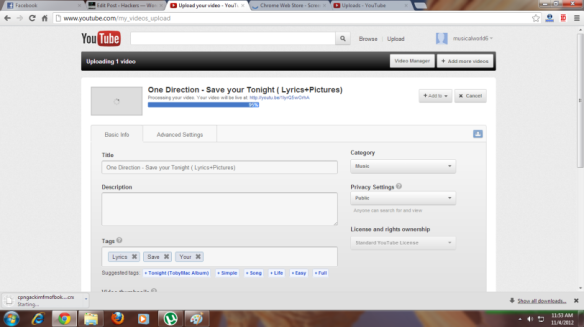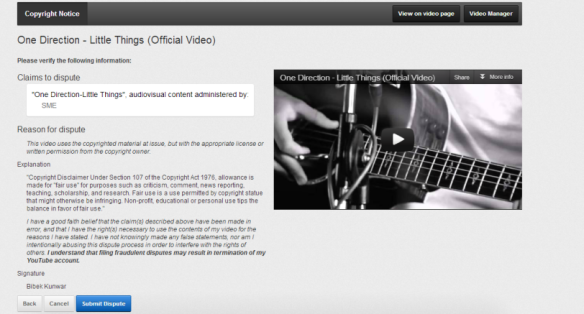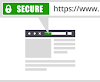Today I Surfed Some Website and found that there were many question on the topic “How to Remove Copyright Problem From YouTube Videos” and thought of writing this post. (Follow the Steps to Remove copyright Problem)
Steps 1: First Uploaded any Copyrighted Video.
Step 2: After Uploading video go to Video manager and Click on the right side of the Copyright Infected video on the link Matched third party content.
Step 3: Then Click on I believe this copyright claim is not valid.
Step 4: Then Click on I have a license or written permission from the proper rights holder to use this material and click on Continue Button.
Step 4: And tick on I am sure that I have a license or written permission, and I want to dispute this claim and click Continue.
Step 5: Put this in The “Explain Briefly Place.”
“Copyright Disclaimer Under Section 107 of the Copyright Act 1976, allowance is made for “fair use” for purposes such as criticism, comment, news reporting, teaching, scholarship, and research. Fair use is a use permitted by copyright statue that might otherwise be infringing. Non-profit, educational or personal use tips the balance in favor of fair use.” and Write your name in Signature Place and click Continue and also tick on
“I have a good faith belief that the claim(s) described above have been made in error, and that I have the right(s) necessary to use the contents of my video for the reasons I have stated. I have not knowingly made any false statements, nor am I intentionally abusing this dispute process in order to interfere with the rights of others. I understand that filing fraudulent disputes may result in termination of my YouTube account.”
Step 6: Click on Submit Dispute button and copyright Problem is Solved.